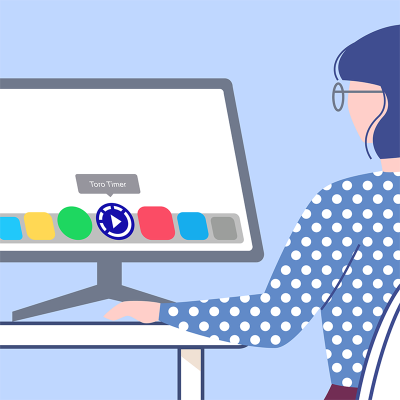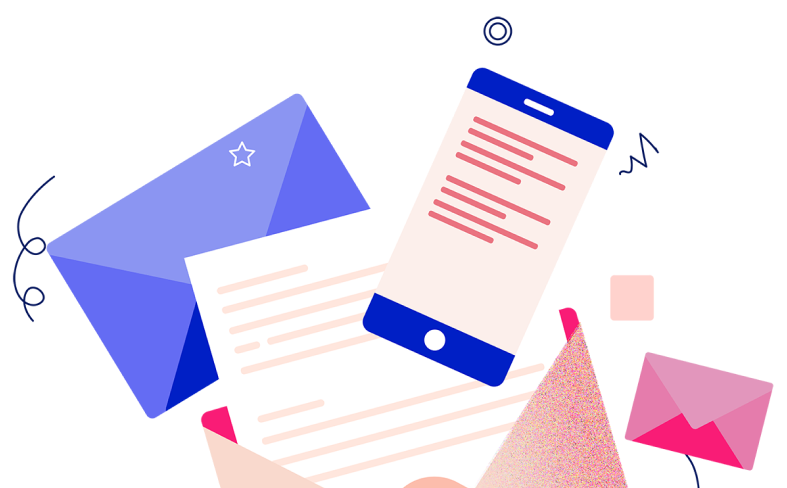When thinking of time-tracking, I always ask myself: how am I going to keep up with it?
A classic scenario begins with me getting straight to work at the start of the day. I’d work steadily on tasks and check off items on my to-do list. After completing several tasks, I would discover to my horror that I’d forgotten to track my time! Then, I would have to painstakingly recall when, how, who, and what exactly I’d done so far. So, filling in the relevant time-tracking information quickly became a painful process for me.
The answer to time-tracking consistency
I’m a UI/UX designer, part of a remote team based in Southeast Asia, serving clients worldwide. Efficiency is important to my workflow, as I have to juggle multiple projects and tasks daily. Luckily, I’ve discovered how to make time-tracking second nature and easier for me.
The daily time-tracking tool that came to my rescue is Toro Timer. The magic trick is to create a shortcut to Toro Timer by docking it to your desktop.
The useful perks of having Toro Timer on my computer dock
Pinning Toro Timer to my computer dock has made me successful in tracking my daily tasks. Seeing it upfront on my computer dock serves as a visual cue for me to track my time regularly. This daily habit also helps me learn more about my work patterns so I can use my time more efficiently.
Since time is of the essence, I find it comforting to know that Toro Timer is at my fingertips. Docking Toro Timer makes it accessible at all times. In the past, I would waste time looking for Toro Timer amidst the sea of browser tabs and windows open on my desktop. Now, it is only a simple click away, making time tracking easier and more pleasant.
Having Toro Timer docked on my desktop has made time-tracking part of my daily routine. It is now a habit of mine to open Toro Timer together with Slack when I start off my working day, before doing anything else. By doing so, my workflow and efficiency have improved and this drives me to continue performing well.
Once you integrate consistent time tracking into the work routine, there is no turning back. Now, I can’t see myself starting my work day any other way here at Stampede, than being greeted by Toro Timer!
Make Toro Timer part of your computer dock
The concept is easy and should work right away. All you need to do is open Toro Timer on your preferred web browser and create a shortcut (via “More Tools” in Google Chrome), bookmark it (via Safari to your macOS dock) or pin it to your Windows taskbar (via “Install this site as an app” in Microsoft Edge). For Mozilla Firefox users, you can also drag and drop the torotimer.com link onto your Windows desktop or macOS dock to immediately create a Toro Timer shortcut.
Need more detailed instructions?
Check out our Toro support article to get you started: Create shortcut for Toro app on your computer and mobile