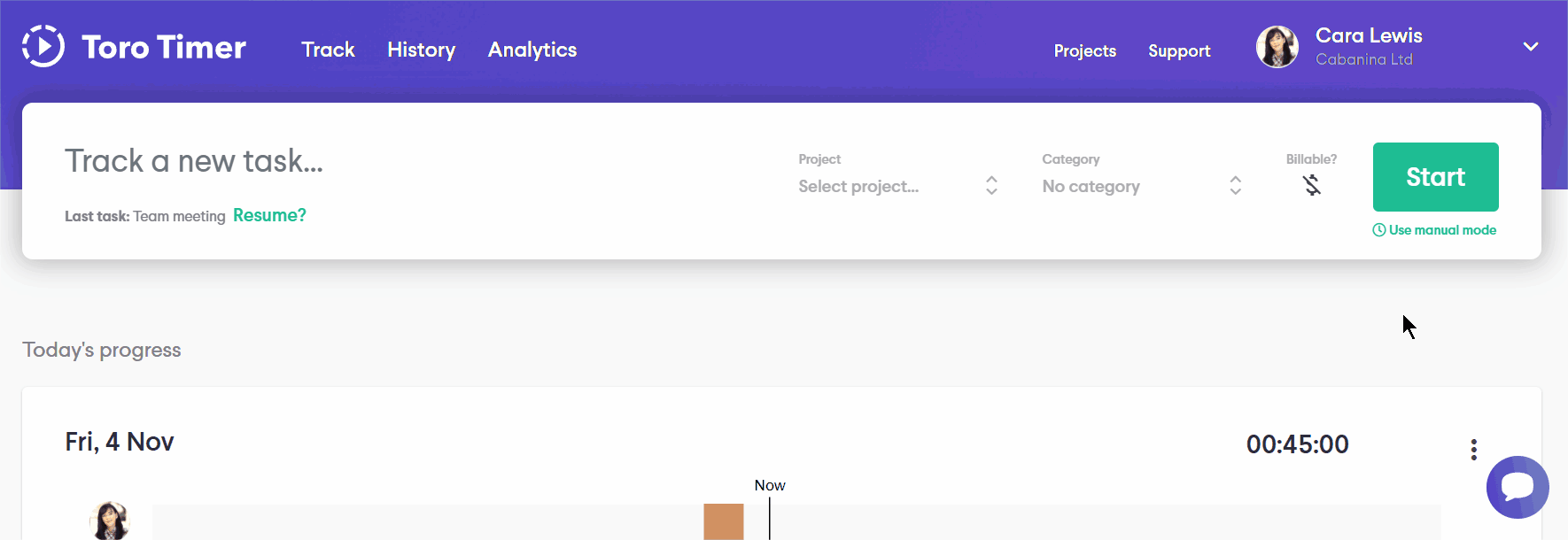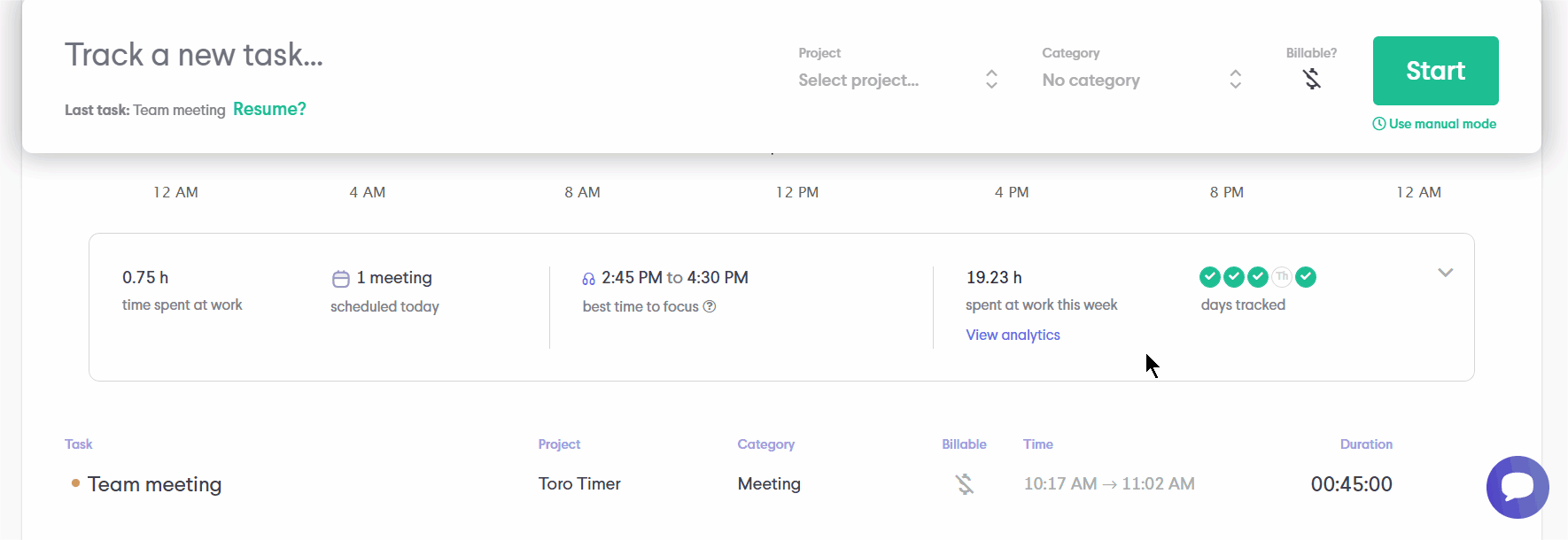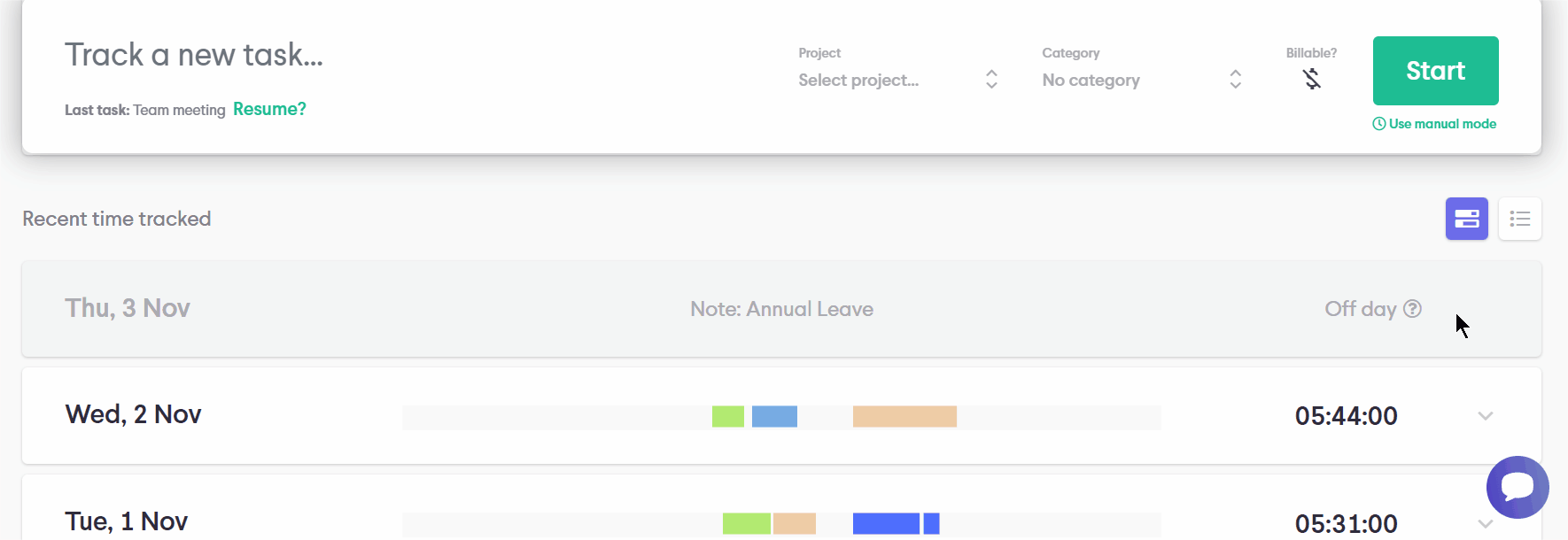Marking off days in Toro
- 31 March 2023
What is it?
We are happy to introduce you to our newest feature where you could mark your days off as you take leaves. Often when you go on leaves, untrack days will be marked as missed by default. Now, you can see the reason why those days are left untracked. There are 2 places where you can mark your off-days.
The first place is on the Time Tracking page.
- Click on the three dots icon at the right side of your time bar
- Click ‘Mark as off day’
- Write a note for your off day (this is optional)
- After confirming your note, click ‘Mark as off day’.
Ps. After marking your day off, you will not be able to change your note.
The other place is on the Analytics page in the card titled Time Tracking habit. Untrack days will be marked as missed by default and you can click on the 3 dot icon to view the option to mark them as off-day.
How can I unmark my day off?
Say you accidentally mark the wrong day off, how do you undo it? There is currently no button to undo your day off. However, you could backtrack your time track by manually inserting the time and date of the day you marked off and this will automatically cancel the off day for you.