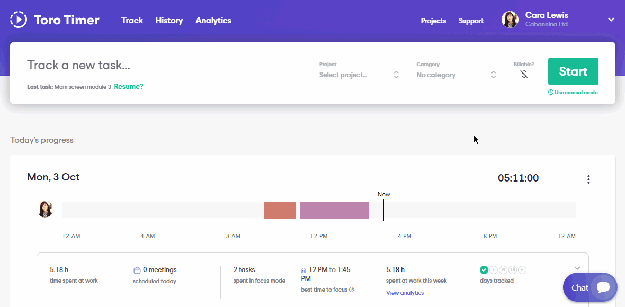Documenting your work
Time Tracking
- 3 October 2022
In Toro, you can track time using the Timer or Manual Mode. Pick the time tracking method that suits you best so that you can track easily and accurately.
Timer
- Go to Track page
- Type in your task description
- Select the project
- Select the task
- Select billable or non-billable by clicking on the $ icon. If the icon has a line through it, it means it’s non-billable.
- Start timer
- Press Stop when the task is completed
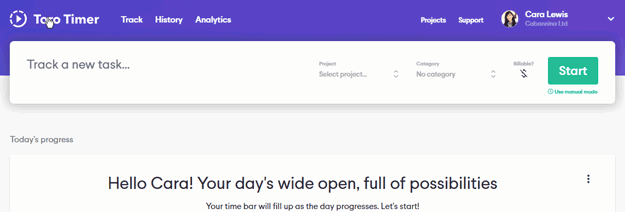
Manual entry
- Go to Track page
- Below the Start timer button, click on User manual mode
- Type in your task description
- Select the project
- Select the task
- Select billable or non-billable by clicking on the $ icon. If the icon has a line through it, it means it’s non-billable.
- Select the date and time
- Click on Save
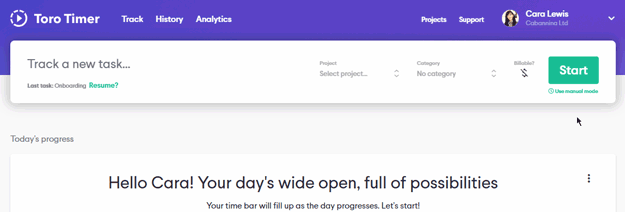
Non-billable / billable action
We have added the billability function to help you distinguish between the time you work for your clients and the time you work for non-chargeable tasks. You may filter this out when you generate your report to your client.
Edit your timer
There might be instances where you need to adjust existing time entries. We’ve got you covered!
- View your recent time tracked from the Track page or find the relevant time entry on the Reports page
Select the relevant time entry to edit - Select and edit the information where necessary and hit ✔️ or the enter key on your keyboard to update. Clicking ❌ will cancel any changes you’ve made
Add rating and diary entry
Add a little more information on how your day went with an optional diary entry. When you reflect on how your days were spent, these notes will be able to give you additional information on how you felt or what may have happened. Over time, this will help you spot patterns that can give you greater insight into how you spend your days at work.
Don’t worry, nobody but you (or anyone you show it to!) will be able to see your diary entries and day ratings.
To add a diary entry and note:
- On the track page, scroll to the day’s time entries and click on the three dots icon on the right
Click ‘Add day rating and diary entry’ - Select your day’s rating
- Write a note about how your day went and click save
You can always click on the notes of past entries to review or update the notes.